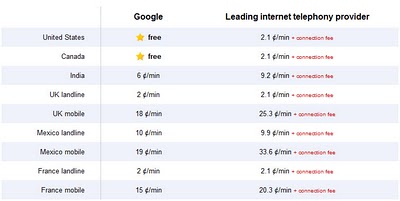
Monthly Archives: November 2010
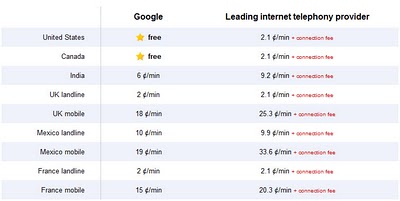

Internet Explorer 9 Beta Hit 13 million Downloads in Two Months
The Release of Internet Explorer is just before Two Months.The Great thing is that It hit 13 million downloads within these Two months and even counting…. Out of their Calculations It is responsible for the largest Beta testing program in the history of Microsoft. Internet Explorer 9 got 13 millions while Mozilla is lokking for just about 2 million testers for their Beta which is the major version of its open source browser.
You can download Internet Explorer 9 Beta form the trusted site Microsoft. Here is your Microsoft website’s link where you can download: http://windows.microsoft.com/en-IN/internet-explorer/download/ie-9/worldwide
Download and Enjoy browsing with the new features provided in the Internet Explorer 9 Beta.
Google TV – A new TV introduced by Google
We can Buy the whole TV if we need TV and if we already own a TV, We can buy only upto Blue-Ray disc reader which includes the features of Google TV in it.
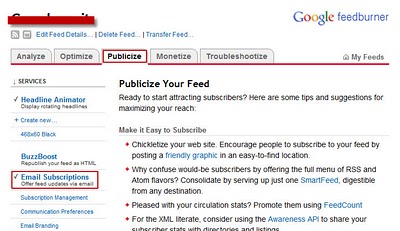
How to add Email Subscription Box to your Blog
1. The First step you need to do before you can add Email Subscription’s to your Blog is to create an account in feedburner.
2. After creating your account in feedburner, go to your Dashboard and Select “Publicize” Tab.
3. There in “Publicize” tab, Select “Email Subscriptions” link and now you are at the right place to add Email Subscription box to your Blog.
4. Click on “Activate” to Activate Email Subscription option to your Blog.
4. Now, Select “Blogger” from the drop down box and Click on “Go”.
5. In the upcoming window you can Select your Blog and add “Email Subscription box” as a Widget.
6. Now, It’s possible to the user’s to Subscribe to your Blog by entering their Email address in the Email Subscription box
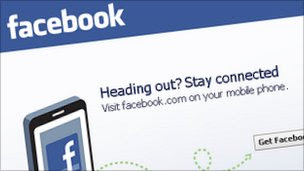
Facebook-expexted to launch Gmail killer
Now , It’s possible to contact one another in facebook not only by writing on their walls, But also through the facebook’s internal messaging service. Let’s wait and say advanced thanks to facebook for providing this facility.

Today’s Google’s Doodle (13-NOV-2010): Robert Louis Stevenson’s 160th Birthday
“Robert Louis Balfour Stevenson (13 November 1850 – 3 December 1894) was a Scottishnovelist, poet, essayist and travel writer. His best-known books include Treasure Island,Kidnapped, and the Strange Case of Dr Jekyll and Mr Hyde.
For more information about him, just visit the page on Wikipedia: http://en.wikipedia.org/wiki/Robert_Louis_Stevenson
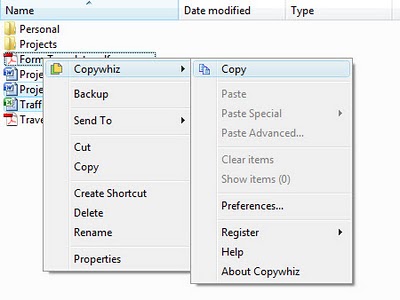
Copy File’s form Multiple folder’s Simultaneously
the second time from F:/movies to D:/mix. But, You can perform all the above process within a single copy and paste operation by using the tool “Copywhiz”. To do this, Just go to the file which you want to copy and right click on it and Select “Copy” from the “Copywhiz” list as shown in the below screen shot. Similarly, Do the same process for the second file and we have finished Copying the Items which we want. Now we need to paste them into the destination folder.
destination folder and Select “Paste” instead of “Copy” option from the “Copywhiz” listas shown in the below screen shot.
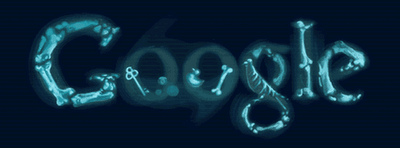
Google’s Doodle on 08-NOV-2010 (115th Anniversary of the Discovery of X-rays)
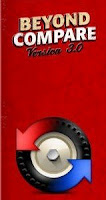
An Utility to compare Files, Directories, and more..
When ever you want to compare two files manually whether they are same, It may be very difficult to do so. If you are searching for an utility which compare’s Files, Directories etc.., This is the right place to find one. Yes, In this post I have written about an utility which allows user’s to compare Files and Directories. The Utility is “Beyond Compare”. This Utility not only allows user’s to compare Files and Directories, But also allows to compare FTP directories and Archives. This Utility was awarded four out of five stars by CNET in a review which was conducted in April 2009. You can compare two files or directories side by side by just adding them into the panel which is provided by the software. After comparison, you can add or delete files from any of them easily if you need.
The Utility “Beyond Compare” after installation appears as shown in the below screenshot.
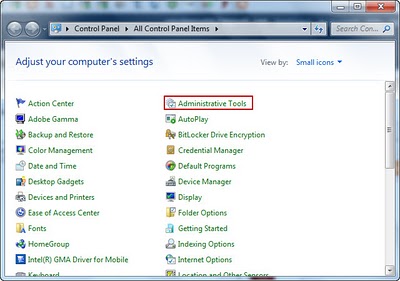
Boot your computer fast by removing Startup items
1. Open “Control Panel” and Select “Administrative Tools”. You can find it by changing the View to “Small icons or Large icons”.
2. In the opened window, Select “System Configuration”.
3. Now, You can see the system configuration window opened. In this window, Click on “Startup” tab where you can Disable the unnecessary Startup program’s.
4. After disabling them, You may have to restart your computer to effect the changes.
You can find your computer’s Boot up speed increased now…














